Last updated August 9, 2023
If you’ve bought a new iPhone and want to sell your old one you’ll need to transfer your data to your new device first before selling your old one. This guide shows you how.
If you have an iCloud account, then this is the best way to transfer data from one iPhone to another. If you don’t currently have an iCloud account then read this article: How to Transfer Data From Your iPhone Using iTunes
For those with an iCloud account follow these easy steps:
1. On your iPhone tap the Settings options and then navigate to iCloud. Here you will see another option called Storage & Backup. Make sure that iCloud Backup is on. Performing a backup can take some time, depending on the amount of data you have on your iPhone.
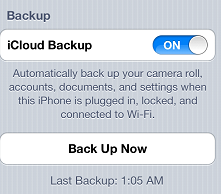
2. As soon as Step 1 has finished, you will need to turn on your new iPhone and complete the setup assistant (selecting your language, country and location services). Make sure you chose Wi-Fi network at this stage.

When asked, select the option “Restore from iCloud Backup,” tap next, and then just enter your Apple ID and password.
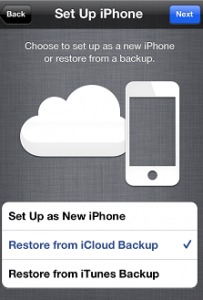
3. At stage 3 you will get a screen where you select the backup you made earlier on your old cell phone, select this and wait for the data to restore from the backup. Again, this can take some time depending on the amount of data that has been backed up from your old iPhone.
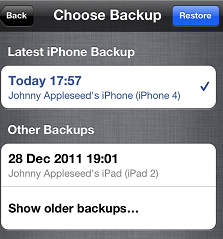
4. The final step will just be the phone restarting after the full restore, and the syncing with iTunes. Music, videos, and apps won’t be backed up so connecting your new iPhone to iTunes will make sure that all these are synced and saved.
Once you’ve transferred all your data to your new iPhone, if you want to sell your old iPhone then go to SellCell.com. We compare prices from all the leading iPhone buyers to get you the guaranteed most cash for your old iPhone!
