Repairing your phone prior to trading in could actually mean you end up $308 out of pocket! – Higher value
Continue reading

Repairing your phone prior to trading in could actually mean you end up $308 out of pocket! – Higher value
Continue reading
The iPhone SE 3 range lost up to 65% after the first 18 months post launch—could the iPhone SE 4
Continue reading
Last updated March 14, 2024Here at SellCell, we have our fingers well and truly on the pulse when it comes
Continue reading
Last updated March 14, 2024Dealing With a Deceased Person’s Digital Legacy In 2023, 51.5 million people globally left an orphaned
Continue reading
… MILLIONS ADMIT TO BEING DISTRACTED BY THEIR PHONE ON VALENTINE’S DAY. Experts recommend if you want a meaningful Valentine’s
Continue reading
Good news – the trend of cellphone hacking has declined dramatically in the last few years. Bad news – despite this, the latest data suggests there are still over 2 million cellphone cyberattacks per year.
Continue reading
Last updated January 24, 2024Find a wide range of texting and driving statistics, showing what happens when we are distracted
Continue reading
iPhone 15 Tops the Table for Value Retention, Depreciating 27.1% Less than other Flagship Handsets….but Samsung S23 is the undisputed
Continue reading
Discover heaps of mobile gaming statistics, such as how many people play mobile games worldwide, which countries play the most
Continue reading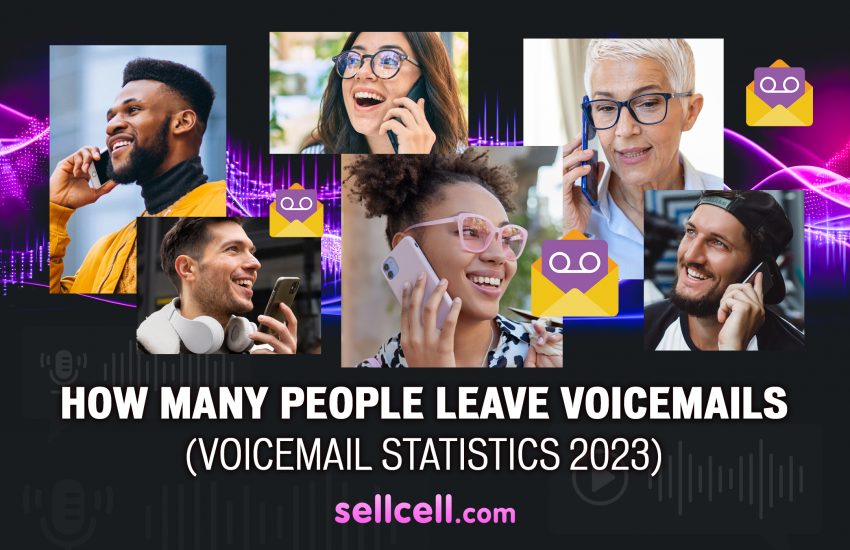
Last updated January 15, 2024Check out a wide range of voicemail statistics in this article, including how many calls go
Continue reading