Last updated April 12, 2019

In early September 2014 we saw several leaked celebrity photos appear on the Internet, which broke down several privacy barriers and exposed what was meant to be private, to the whole World. To help tighten up your security, try this two-step verification method on your iPhone, iPad or iPod Touch.
One thing that the security breached has learnt many people across the World, is that data and images aren’t as safe as you think and it takes an extra step in the line of protection to help prevent any hacker from getting into your cloud storage, or iTunes account. Today, we wanted to look at two-factor authentication and why it can be the best thing you ever did.
Step 1.
The first step you will need to take is to login to Apple, so click the Manage Your Apple ID button and then sign in using your usual credentials.
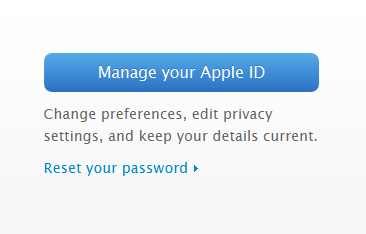
Step 2.
Now select ‘Password and Security’ from the left hand menu. You may then be prompted to answer a couple of security questions.
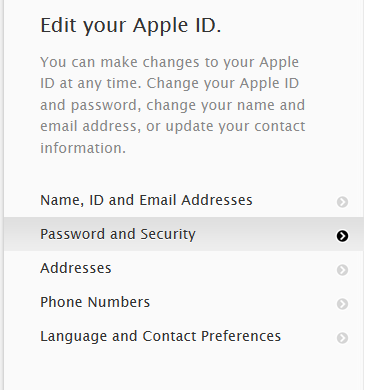
Step 3.
As soon as you have completed this stage you can ‘Get started…’ with two-step verification. You should see this on your screen:
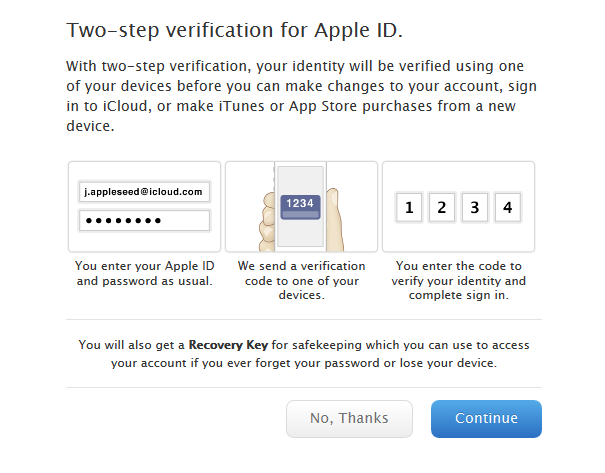
Step 4.
Click on the blue Continue button, and wait for Apple to send an SMS code to your cell phone*
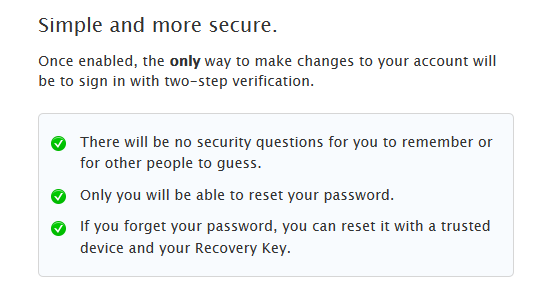
*If the phone number linked to your Apple ID is incorrect then you will need to update that before you can continue setting up the two-step process. Unfortunately, you will have to wait for 3 days until you continue from here.
If your cell phone number is correct then you should receive the code within a few seconds, and then you will be able to enter it on screen prompt.
Step 5.
You can verify your identity using any device that has Find My iPhone, iPad or iPod Touch enabled with your Apple ID.

Step 6.
The last step is setting up a recovery key, that can be used to access your account if you lose your password, or just don’t have access to any trusted device you have setup earlier on.
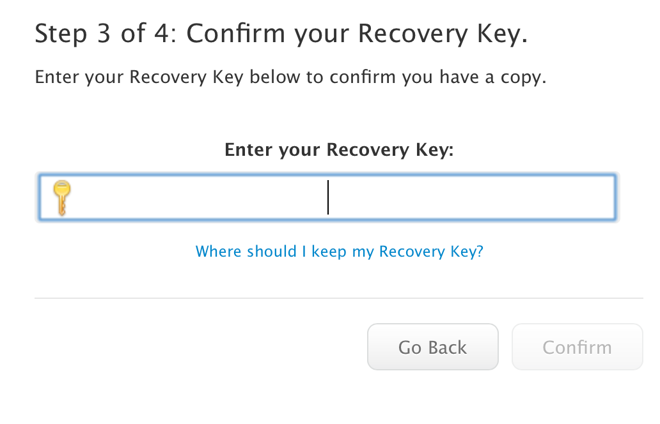
IMPORTANT: You are highly recommended to print or write down this key and then keep it in a safe place for future reference – If you need this key then you are looking for the last port of call to regain access to your account, and if you were to lose this recovery key as well , then you will be permanently locked out of your account.
With all these steps completed then you will now have Apple two-step authentication successfully in place.